# Installation
In this section, learn how to:
Install eWizard CLI, a command-line interface for eWizard.js.
Log in to your eWizard instance.
To guarantee the stable work of eWizard CLI, use the LTS Node.js version 18 or later. For example, Node.js 18.17.1. Node.js versions 14 and 16 won't be supported in eWizard.js starting November 2023.
# Overview
eWizard CLI is a globally installed npm package (opens new window) that provides the wiz commands and options in your terminal. Use eWizard CLI to scaffold a new project with the wiz init command or instantly view changes you add to the project code with the wiz dev --live command.
# Prerequisites for Windows
# nvm
To check if you have nvm installed:
nvm -v
# Node.js
To check if you have Node.js installed:
node -v
To guarantee the stable work of eWizard CLI, use the LTS Node.js version 18 or later. For example, Node.js 18.17.1.
You can download Node.js here (opens new window).
When installing Node.js with an installer, check the Automatically install the necessary tools checkbox.
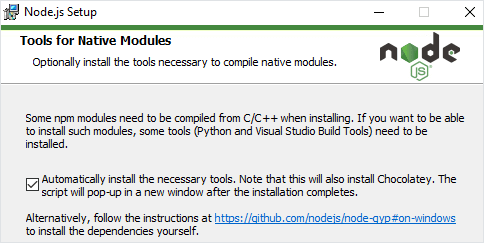
Or you can install Node.js with nvm, for example, version 18.17.1.
For this:
Download (opens new window) the latest version of the nvm installer.
Open PowerShell with admin rights and run:
nvm install 18.17.1Run:
nvm use 18.17.1
# C++ and Python compilers
To compile native Addon modules for Node.js version earlier than v6.13.0, the node-gyp (opens new window) npm package requires Microsoft Visual C++ build environment and Python compilers.
To set dependencies and configuration, install:
Python 3 isn't supported.
To compile native Addon modules in Windows environment, see Microsoft guidelines (opens new window).
# Git
To check if you have Git installed:
git --version
To download Git, click here (opens new window).
# Prerequisites for Ubuntu
To install eWizard CLI for Ubuntu, make sure you have the following items installed locally.
# curl
To check if you have curl installed:
curl --version
If curl isn't installed, run:
sudo apt-get install curl
# Node.js
To check if you have Node.js installed:
node -v
To guarantee the stable work of eWizard CLI, use the LTS Node.js version 18 or later. For example, Node.js 18.17.1.
If Node.js isn't installed, use nvm or binary distribution to install it.
To install Node.js with nvm:
Run:
curl -o- https://raw.githubusercontent.com/nvm-sh/nvm/v0.39.1/install.sh | bashInstall the required Node.js version. For example,
18.17.1:nvm install 18.17.1
To install Node.js with binary distribution:
Run:
curl -fsSL https://deb.nodesource.com/setup_18.x | sudo -E bash -Install Node.js:
sudo apt-get install -y nodejs
# Python 2.7
To compile native Addon modules for Node.js version earlier than v6.13.0, the node-gyp (opens new window) npm package requires Python compilers.
To check your python version, run:
python --version
To install Python:
Run:
sudo apt install python2Change priority so that the
python2binary executable has priority overpython3:sudo update-alternatives --install /usr/bin/python python /usr/bin/python2 2sudo update-alternatives --install /usr/bin/python python /usr/bin/python3 1Switch to the Python 2.7 alternative:
sudo update-alternatives --config python
# Git
To check if you have Git installed:
git --version
To install Git, run:
sudo apt-get install git
# Install eWizard CLI
To install the eWizard CLI globally on your Windows computer:
npm install -g ewizard-cli
To install eWizard CLI on Ubuntu:
Set dependencies and configuration:
sudo apt install build-essentialInstall the eWizard CLI npm package:
sudo npm install -g ewizard-cli
To check your version of eWizard CLI, run:
wiz --version
To update eWizard CLI to the latest version, run:
npm i -g ewizard-cli@latest
To find out the current version of eWizard CLI, go to eWizard CLI npm package (opens new window).
Run npm i -g ewizard-cli@0.23.8 to install the specific version of eWizard CLI.
# Login
Once eWizard CLI is installed, log in to your eWizard instance.
wiz login
If it's your first login, enter your eWizard instance:
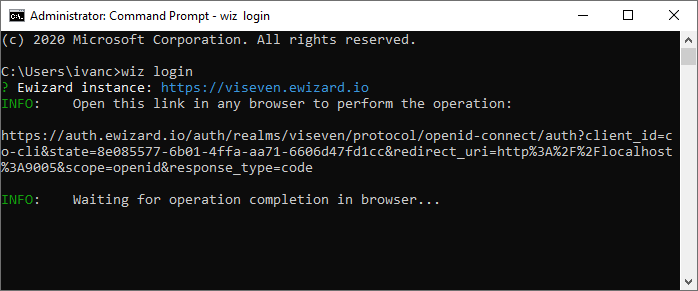
You receive your eWizard instance link with your user name and password credentials. The eWizard instance follows this pattern: https://[company].ewizard.io.
For example, https://viseven.ewizard.io (opens new window).
The eWizard login window opens in your default browser. Enter your login and password here.
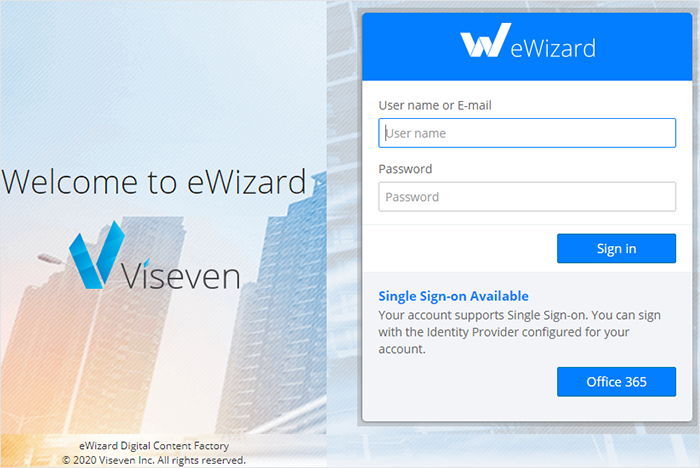
You may close the login window after you've logged in.
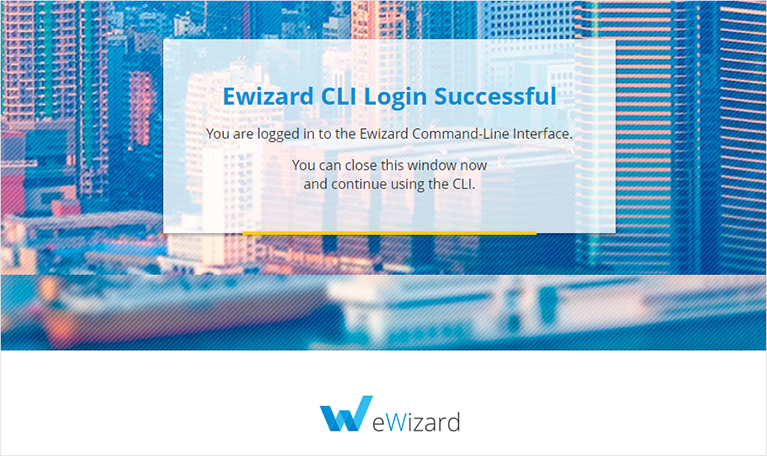
When you log in for the first time, eWizard CLI creates the .wiz service directory in the root directory where you've installed eWizard CLI. This directory contains the config.json file with your eWizard instance URL, token, etc. If you delete this directory, you must log in and enter your instance again.
# What's next
Now that you've logged in to your eWizard instance:
Create an e-Detailer
Create an email
Create a site
Create a messenger ad
Create a component
Create a block
Create a module
Continue to eWizard CLI commands for the full list of the CLI commands for creating your projects with eWizard.js.